
This is not a post telling you to throw out Sketchup and just use Revit. It is not even a post about the promising Autodesk FormIt, Dynamo, or Revit’s In-Place Mass tool – which is often the initial place people go if they are trying to do something conceptual in Revit. Even a Revit expert such as myself uses other software. There are just things different programs do better than others. So just as a graphic designer might use Photoshop, InDesign and Illustrator for different purposes, so do I use Revit, Sketchup, Grasshopper via Rhino, and hand sketching. It is not a knock on any particular software, but rather an acknowledgement of how well each one does its primary task. Revit is a powerful tool for documentation. As such, there are elements of it that can be very helpful in exploring the spatial properties of a design using controlled views such as sections and plans. It may not be as intuitive as Sketchup or a powerful modeler like Rhino, but with an understanding of what tools to use, it can help play a useful role in design development.
Please note that all these suggestions are based on the idea of using Revit as a sketchpad. USE A NEW, EMPTY MODEL FOR ALL THE THINGS SUGGESTED HERE, NOT YOUR PROJECT FILE! Just as you use trace paper to come up with new designs, in Revit you can create throwaway models to do studies. Use a separate model that you would be fine throwing away to undertake the strategies explained here.
1. Designing in Section and Plan
Revit sees everything through the lens of controlled views. What I like to use Revit for conceptually is better understanding the spatial qualities of a design. For all of Sketchup and Rhino’s capabilities as modelers, they are lacking when it comes to drawing up a plan or a section. Yes they have section tools and workarounds for showing plans and sections, but in the same way Revit is not intuitive as a form modeler, these programs have a disconnect when it comes to controlled views. Everyone has their own preferred process, but what I do is unscaled hand sketches in plan and section, and when I have gotten to a point where I need to understand how they really work (perhaps my ceiling is too low because I drew a figure slightly smaller than they would appear in real life) I bring them into a fresh Revit model and draw a couple walls and roofs and then draw a section. Using the Entourage Families in Revit is a great way to understand the human scale in section. I will often go back and forth between Revit and hand sketches for a while, printing out the views and drawing over them on paper, then going back to Revit when there is something I need to understand intuitively.

Funny story: I once had a distinguished Professor who hated using computers for design. He had worked for Louis Kahn in the 1960s. One day he came over to me as I was setting up a perspective in Sketchup. “You know Lou Kahn used Sketchup,” the Professor said. I was confused. “Back then it was called Interns,” he said, the point being that even the great Louis Kahn would have many of his drawings set up by someone (or in our case something) else before beginning to work on them.
2. Leveraging Sub-Elements
Alright, you say, the first point about plans and sections works well if you have a boring flat roof, but what if I’m trying to make something more dynamic and want to actually get into 3-D modeling? While many people are frustrated with the roof elements in Revit, if you make a basic flat roof and modify it using sub-elements you can get into some nice variations of slope and do it in a way that I find to be as intuitive as Rhino and Sketchup. If you understand the way you can push and pull edges and corner points in Sketchup, this will feel very familiar to you. In Revit the process goes like this: sketch and create a flat roof, modify sub elements, add points and split lines. Now you’re ready to start pushing and pulling things. When using this strategy, I like to set up a 3D view side by side with a Section view and then push and pull in 3D. In this way you can manipulate the model as in Sketchup, but with a very clear understanding of the spatial implications.

Another thing to be aware of as you are conceptualizing your design in Revit is the Attach Top/Base command. Using the attach command for all your walls or columns, you can seamlessly change the form of the roof without having to go back and remodel your walls. I find this to be a great little trick, and it really leverages Revit’s abilities to solve the issue of constant revisions during concept design that I often encounter in Rhino and Sketchup.
3. Model in Place Components
If you are still seeking greater complexity I have one more thing to share. A lot of people default to In-Place Mass and think this is where you should go to do massing studies in Revit. Sure it’s useful, but unless you are a very advanced user it is lacking in comparison to Sketchup. In another post we will go in depth into advanced use of the In-Place Mass but if you are trying to keep it simple and fast I would suggest instead focus your conceptual studies on using Model In-Place Components, which you can specify to be masses or almost anything else. With Model In-Place Components you can leverage some really nice advanced modeling tools such as Sweeps, Blends and Revolves that are not available for In-Place Mass. You can also use those same tools as Voids, to create complex shapes from cutting things. Revit can actually create some pretty crazy geometry if you utilize Voids and understand their potential. When people model in Sketchup and Rhino, the emphasis is often on additive modeling, such as with a ball of clay where you add on to it to make a form. In Revit conceptual modeling is subtractive, like chiseling from stone; Solid forms are your stone, Void forms your chisel.
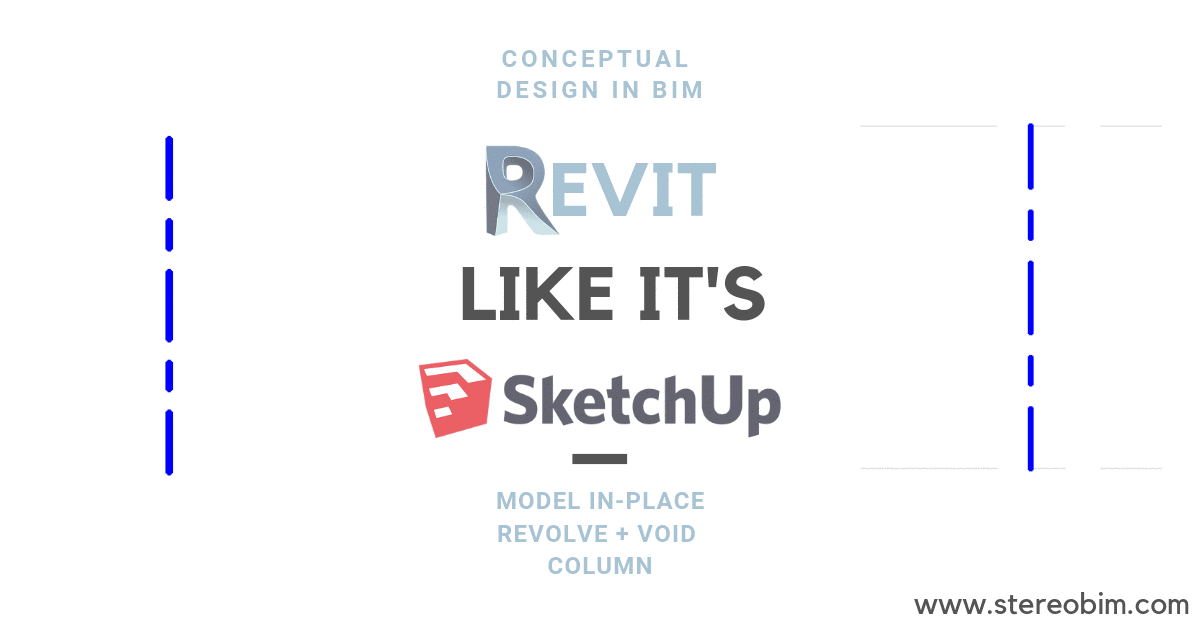
The best part about In-Place Components modeling in Revit is after you are done, you can pick faces from geometry just like with In-Place Massing and reference that geometry to make functioning Revit walls, roofs and floors. Once again, a big benefit of doing this in Revit versus Sketchup or Rhino is the ease in understanding your concept through controlled views. Let’s say you have a hallway you have sketched by hand that conceptually goes in a curve in plan, and the ceiling slowly ascends from 8’ to 12’ at the end. You can probably figure out how to quickly model it in Rhino and Sketchup, but what you really want to do is study how that feels every five feet using a section. This is a great use of the Revit environment to understand your design better and allows you to do so quickly in a way Sketchup and Rhino can’t easily do.
Revit is not Sketchup or Rhino; it’s still the documentation tool you were using before, but inside are some beneficial tools to assist in understanding your design better. Using throw-away models you can begin the process of understanding your design better in controlled views, and you can begin to do some basic spatial studies using the Sub-Elements of Roofs and In-Place Components. Once you master these basic conceptual tools in Revit, there is potential to go even further and start to truly design in a parametric and buildable way.